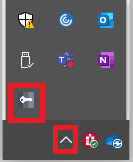...
While Downloading, Edge will most likely try to block the download and will flag this as malicious. This is normal.
Please locate the download in your tool bar in Microsoft Edge
Once clicked it will expand the download list to show the Ivanti Download
Hover over the download the to show the more options button
...
Click Open Anyway and Click Open once more to proceed with the installation
For those on the older version of MacOS please follow these steps
Once you click the Apple Logo click System Preferences
Locate the Privacy & Security button
Click the tab that says General
Click Open Anyway
Click Open once more to proceed with the installation
Connecting To The VPN
Windows
...
Users
Locate the Chevron near the bottom right of the task bar and click that to expand the menu
Once expanded, click the Key icon to open Ivanti
Click Connect and proceed with connecting to the VPN
MacOS Users
Locate the Orange Icon near the Top Right of the Toolbar
Click the icon to open Ivanti and connect to the VPN